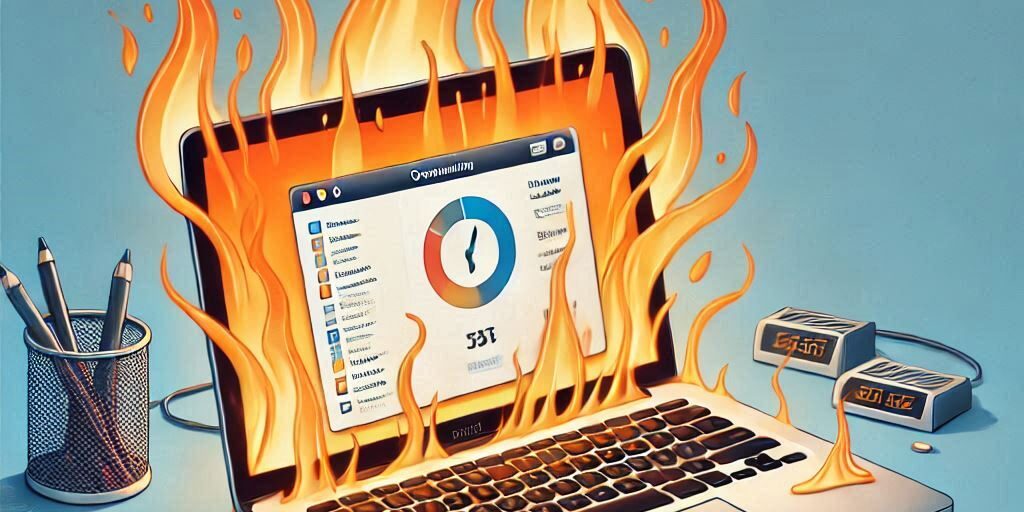MacBooks are known for their sleek design and exceptional performance, but even these high-end devices can face overheating issues. From a noisy fan to noticeable heat under the keyboard, overheating not only impacts performance but may also shorten your MacBook’s lifespan.
In this article, we’ll explore why your MacBook might be overheating and provide practical hardware and software solutions to resolve the issue. Let’s dive in!
Why Is Your MacBook Overheating?
1. Common Signs of Overheating
An overheating MacBook often shows the following symptoms:
- Excessive fan noise.
- Reduced performance and lagging applications.
- Unexpected shutdowns.
- Noticeable heat on the keyboard or base.
2. Key Causes of MacBook Overheating
- Dust Build-Up: Obstructs cooling fans.
- High CPU Usage: Resource-heavy apps can strain the processor.
- Blocked Vents: Using the MacBook on soft surfaces like a bed can block airflow.
- Outdated Software: Older macOS versions may lack optimisations.
Basic Steps to Address MacBook Overheating
1. Ensure Proper Ventilation
Always place your MacBook on a flat, hard surface to allow unobstructed airflow. Avoid using it on beds or cushions that can block vents.
2. Keep macOS and Apps Updated
Outdated software can lead to inefficiencies:
- Go to System Settings > General > Software Update.
- Update your apps via the App Store or directly from trusted sources.
3. Monitor Activity with Activity Monitor
Identify resource-heavy applications:
- Open Activity Monitor from Applications > Utilities.
- Sort by CPU or Energy to find apps consuming excessive resources.
- Quit unnecessary apps to reduce system load.
Hardware Solutions for an Overheating MacBook
1. Clean the Cooling System
Dust accumulation can hinder airflow:
- Use compressed air to gently clean the vents.
- Consider opening the MacBook (if experienced) to clean the fan and internal components.
2. Use an External Cooling Pad
Cooling pads are an excellent solution for maintaining lower temperatures during intensive tasks. Choose one with adjustable fan speeds for optimal performance.
3. Check for Damaged Internal Components
Damaged components, such as a failing fan, can cause overheating. If cleaning doesn’t resolve the issue, have a professional inspect the hardware.
Software Fixes for MacBook Overheating
1. Manage Resource-Intensive Applications
- Quit apps running in the background unnecessarily.
- Use lightweight alternatives to resource-heavy programs when possible.
2. Adjust Energy Saver Settings
Modify settings to reduce power usage:
- Go to System Settings > Battery > Energy Saver.
- Enable features like Automatic Graphics Switching to optimise power usage.
3. Reset the System Management Controller (SMC)
Resetting the SMC can fix overheating issues:
- Shut down your MacBook.
- Press and hold Shift + Control + Option + Power for 10 seconds.
- Release and restart the MacBook.
Preventing MacBook Overheating in the Future
1. Regular Maintenance and Cleaning
Schedule periodic cleaning of vents and internal components to prevent dust build-up.
2. Optimising Workload Distribution
Avoid running too many high-performance applications simultaneously. Use external storage to offload tasks that strain the internal SSD or hard drive.
3. Using Temperature Monitoring Tools
Install tools like iStat Menus or Intel Power Gadget to monitor your MacBook’s temperature and ensure it stays within a safe range.
When to Seek Professional Help for MacBook Overheating
1. Signs You Need Expert Assistance
- Persistent overheating after troubleshooting.
- Visible hardware damage or malfunctioning fans.
- Frequent system crashes or shutdowns.
2. Choosing a Trusted Repair Service
Look for certified repair services or visit an Apple Authorised Service Provider. The Perth Computer Experts team offers comprehensive diagnostics and solutions to keep your MacBook running cool.
Conclusion and Call to Action
Overheating can significantly impact your MacBook’s performance and lifespan. By implementing these hardware and software fixes, you can tackle the issue effectively and prevent future problems.
If your MacBook continues to overheat or you’re unsure how to proceed, Perth Computer Experts is here to help. Contact us for professional diagnostics and repairs to keep your MacBook cool and running at peak efficiency. Reach out today!