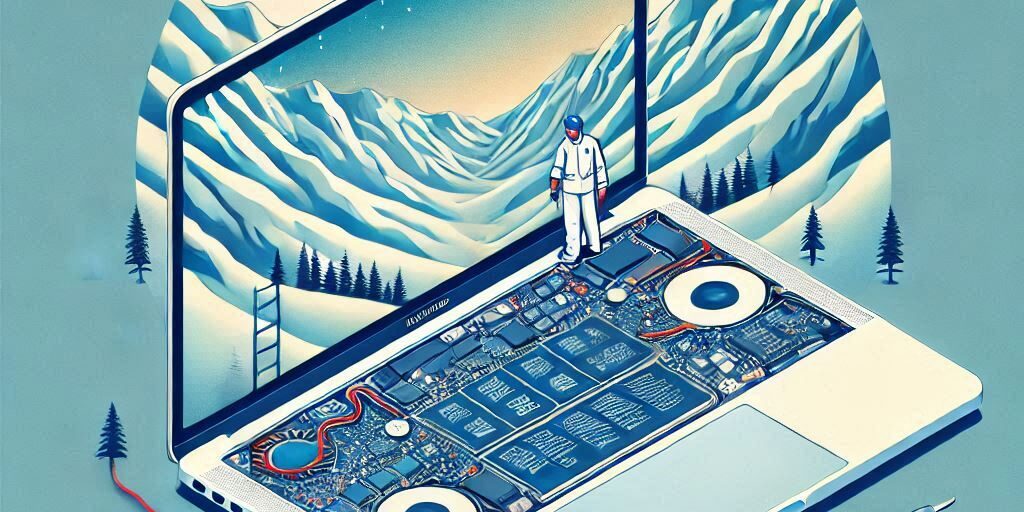A faulty MacBook battery can be frustrating, affecting your device’s portability and productivity. Whether it’s rapid battery drain, overheating, or unexpected shutdowns, recognising the signs of a failing battery is essential.
In this article, we’ll guide you through identifying a faulty MacBook battery, troubleshooting the problem, and performing a safe replacement. Plus, we’ll share tips to extend your new battery’s life.
Why a Healthy MacBook Battery Is Crucial
1. Maintaining Optimal Performance
A well-functioning battery ensures that your MacBook performs at its peak, offering seamless multitasking and portability.
2. Prolonging MacBook Lifespan
Regularly replacing an ageing battery can prevent potential hardware issues, safeguarding your investment.
Signs of a Faulty MacBook Battery
1. Rapid Battery Drain
If your MacBook’s battery depletes significantly faster than usual, it’s a key indicator of battery degradation.
2. Unexpected Shutdowns
Sudden power-offs, even when the battery shows adequate charge, often point to a failing battery.
3. Overheating Issues
Overheating during normal use can be a symptom of a battery struggling to maintain efficiency.
4. Swollen Battery
A swollen battery is a serious issue that can damage internal components and should be addressed immediately.
Troubleshooting a Faulty MacBook Battery
1. Checking Battery Health via macOS
- Click on the Apple menu and select System Settings.
- Navigate to Battery and view its health status.
- Look for conditions like Normal, Service Recommended, or Replace Now.
2. Running Apple Diagnostics
- Restart your MacBook while holding the D key to run Apple Diagnostics.
- The tool will identify hardware issues, including battery problems.
3. Identifying Background Battery Drains
- Open Activity Monitor and switch to the Energy tab.
- Identify apps consuming excessive power and close or uninstall them.
How to Replace a MacBook Battery
1. Tools Required for Battery Replacement
- Precision screwdriver set
- Spudger tool
- Anti-static wrist strap
- Replacement battery (compatible with your MacBook model)
2. Step-by-Step Replacement Guide
- Power Down and Disconnect: Shut down your MacBook and unplug all cables.
- Open the Case: Use a screwdriver to remove the screws and open the bottom case.
- Disconnect the Battery: Carefully unplug the battery connector from the motherboard.
- Remove the Old Battery: Unscrew and gently lift the old battery.
- Install the New Battery: Align the new battery, screw it in place, and reconnect the connector.
- Close the Case: Secure the bottom case with screws and power on the MacBook.
Tips for Prolonging Your New MacBook Battery’s Lifespan
1. Charging Habits to Avoid
- Avoid keeping your MacBook plugged in at 100% for extended periods.
- Use your device on battery power occasionally to maintain its health.
Regular Maintenance Practices
- Clean your MacBook’s vents to prevent overheating.
- Monitor battery health regularly through macOS.
2. Updating macOS for Battery Efficiency
Ensure your operating system is up to date to benefit from Apple’s latest battery optimisation features.
When to Seek Professional Assistance
1. Identifying Complex Issues
If your MacBook continues to face problems after replacing the battery, professional diagnostics may be required.
2. Choosing a Reliable Repair Service
Opt for certified Apple technicians or trusted service providers like Perth Computer Experts for guaranteed quality.
Conclusion & Call to Action
Identifying and replacing a faulty MacBook battery is essential for maintaining your device’s performance and portability. While DIY replacements can be cost-effective, seeking professional help ensures safety and reliability.
At Perth Computer Experts, we specialise in diagnosing and replacing MacBook batteries quickly and efficiently.
Contact us today to restore your MacBook’s battery life and enjoy seamless performance!