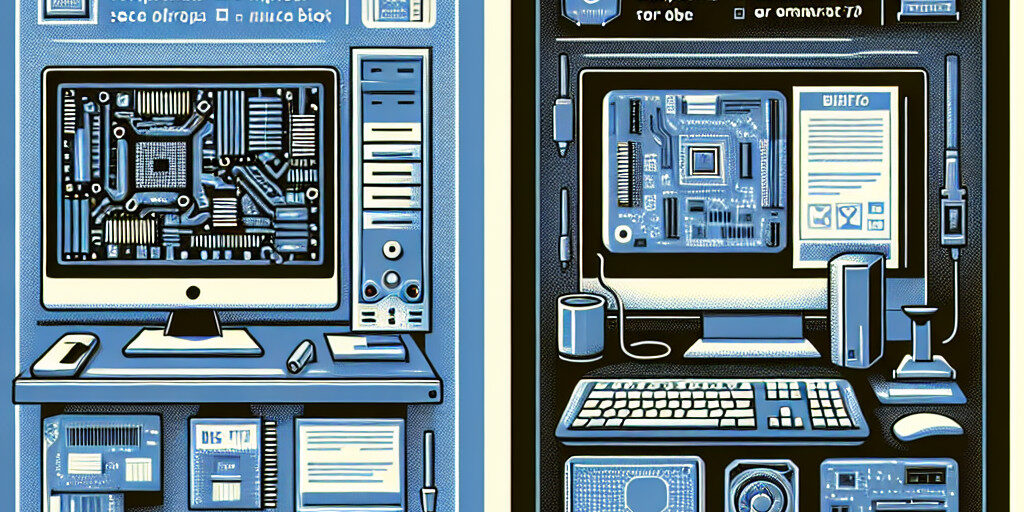When it comes to computer firmware, the debate between BIOS vs. UEFI often arises. These essential components play a critical role in booting your system and maintaining compatibility with your hardware.
This guide explores the fundamental differences between BIOS and UEFI, their impact on system troubleshooting, and how understanding them can help you make better decisions when managing your devices. Whether you’re dealing with legacy hardware or a cutting-edge system, knowing the strengths and limitations of each can be a game-changer.
What Are BIOS and UEFI?
1. Definition of BIOS
The Basic Input/Output System (BIOS) is a firmware interface traditionally used to initialise hardware during boot and pass control to the operating system.
- Introduced in the 1980s, it is compatible with older systems.
- Operates in 16-bit mode and has limited addressable memory.
2. Introduction to UEFI
The Unified Extensible Firmware Interface (UEFI) is the modern replacement for BIOS, offering advanced features for today’s hardware.
- Developed to overcome BIOS limitations.
- Supports 32-bit and 64-bit modes, providing faster boot times and enhanced security.
Key Differences Between BIOS and UEFI
1. Architecture and Design
- BIOS: Monolithic design with limited functionality.
- UEFI: Modular and flexible, supporting graphical user interfaces and network capabilities.
2. Boot Speed and Efficiency
- BIOS: Relatively slower due to outdated processes.
- UEFI: Faster boot times with features like Secure Boot and parallel initialisation.
3. Compatibility with Modern Hardware
- BIOS: Supports older hardware and operating systems.
- UEFI: Designed for modern components, including NVMe drives and large storage devices.
4. Security Features
- BIOS: Lacks advanced security measures.
- UEFI: Offers Secure Boot, protecting against rootkits and malware during startup.
How BIOS and UEFI Impact Troubleshooting
1. Legacy BIOS Issues and Solutions
- Boot Failures: Often caused by misconfigured settings or hardware conflicts.
- Solution: Reset to default settings or update BIOS firmware.
- Limited Hardware Support: Struggles with modern peripherals.
- Solution: Replace with compatible legacy components or upgrade to UEFI-compatible hardware.
2. UEFI Troubleshooting: Common Scenarios
- Secure Boot Errors: Restricts certain operating systems or unsigned drivers.
- Solution: Disable Secure Boot in UEFI settings when necessary.
- Compatibility Problems: Occurs when running older OS versions.
- Solution: Enable legacy support (CSM mode) if available.
Choosing Between BIOS and UEFI for Your System
1. Legacy Systems and BIOS Preferences
- Ideal for older hardware that doesn’t require modern features.
- Easier for users familiar with traditional boot processes.
2. When UEFI is the Better Option
- Necessary for advanced hardware like SSDs and modern GPUs.
- Enhanced security and performance make it ideal for professional environments.
Frequently Asked Questions About BIOS and UEFI
- Can I switch from BIOS to UEFI?
Yes, but it requires reconfiguring your storage drives and may involve reinstalling the OS. - Which is better for gaming: BIOS or UEFI?
UEFI offers faster boot times and better hardware compatibility, making it ideal for gaming PCs. - Is UEFI backward compatible with BIOS?
Many UEFI systems include a Compatibility Support Module (CSM) to emulate BIOS functionality.
Conclusion and Call to Action
Understanding the differences between BIOS vs. UEFI is crucial for effective troubleshooting and optimising your system’s performance. While BIOS remains relevant for legacy systems, UEFI offers superior features for modern devices, making it the preferred choice for most users today.
If you’re facing challenges with BIOS or UEFI settings, Perth Computer Experts is here to help. Whether it’s troubleshooting boot issues or upgrading your firmware, our team has the expertise to get your system running smoothly. Contact us today for professional assistance!