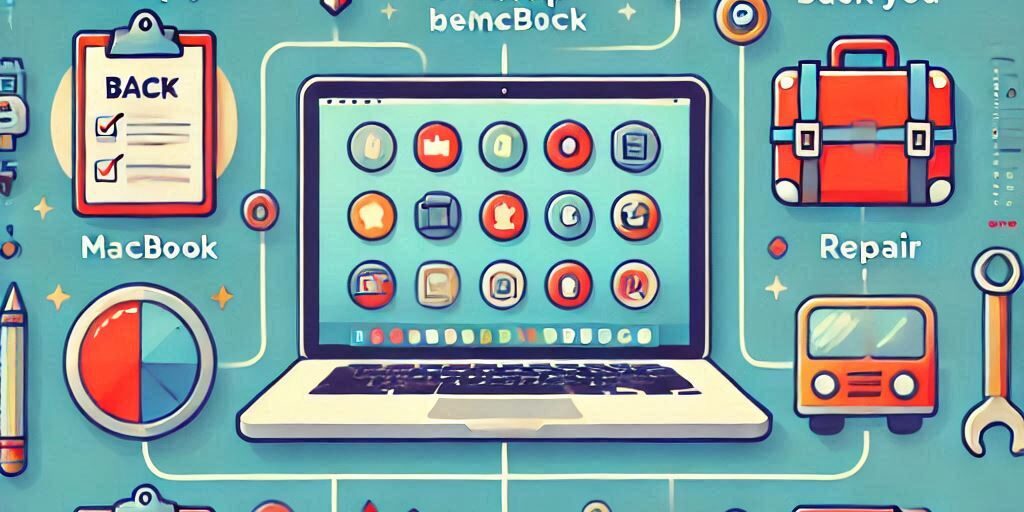If your MacBook is about to undergo major repairs, one of the most important steps you can take is backing up your data. While your MacBook is a durable and reliable machine, repairs—especially significant ones—can put your precious files at risk. Whether you’re facing a hardware failure, a screen replacement, or any other major repair, a solid backup strategy is essential to ensure your data remains safe.
In this guide, we’ll walk you through the different methods you can use to back up your MacBook before repairs. We’ll cover everything from built-in options like Time Machine to cloud solutions and manual backup techniques.
Why Backing Up Your MacBook Before Repairs Is Crucial
1. Preventing Data Loss
The most obvious reason to back up your MacBook before repairs is to prevent data loss. In some cases, repairs may require the replacement of internal components such as the hard drive or motherboard. During this process, any unsaved data or unbacked-up files could be lost forever.
2. Avoiding Long-Term Downtime
Backing up your data not only protects it but also helps minimise downtime. If your MacBook experiences a complete failure and you need to restore from a backup, having your data saved makes the recovery process smoother, saving you time and stress.
Methods to Back Up Your MacBook
There are several options for backing up your MacBook before repairs. Let’s dive into the most popular methods, each with its advantages:
1. Using Time Machine
Time Machine is Apple’s built-in backup solution for macOS. It automatically backs up your entire MacBook, including system files, apps, and personal files, and allows you to restore from these backups when necessary.
2. Cloud Storage Solutions
Cloud services like iCloud, Google Drive, and Dropbox are excellent options for backing up files and ensuring you can access your data from any device, even if your MacBook is undergoing repairs.
3. Manual File Backup
If you prefer to back up only your essential documents, photos, and videos, a manual backup is a quick and straightforward method. This can be done using an external drive or cloud storage.
How to Use Time Machine to Back Up Your MacBook
1. Setting Up Time Machine
- Connect an External Drive: Plug in an external hard drive or SSD to your MacBook.
- Enable Time Machine: Go to System Preferences > Time Machine, and toggle it on.
- Select Backup Disk: Choose the external drive you just connected as your backup disk.
- Automatic Backups: Once enabled, Time Machine will automatically back up your data regularly.
2. Restoring Files from Time Machine
- Open Time Machine: Click the Time Machine icon in the menu bar.
- Enter Time Machine: Browse through your backup history to find the files you want to restore.
- Select and Restore: Click on the items to restore and select Restore.
Cloud Storage Options for MacBook Backup
1. iCloud
iCloud is Apple’s cloud storage service that automatically syncs with your MacBook, backing up your documents, photos, and app data.
- Activate iCloud: Go to System Preferences > Apple ID > iCloud and select the data you want to back up.
- Access Data: After backup, you can access your iCloud files from any device by signing into your Apple ID.
2. Google Drive
Google Drive is a cross-platform cloud storage service that offers 15GB of free space and the ability to back up files on your MacBook.
- Install Google Drive: Download and install Google Drive for macOS.
- Upload Files: Drag files into the Google Drive folder, or upload them directly through the Google Drive website.
3. Dropbox
Dropbox offers seamless integration with macOS, allowing you to back up files to the cloud easily.
- Install Dropbox: Download the Dropbox app and sign in.
- Upload Files: Drag and drop files into the Dropbox folder for automatic syncing.
4. OneDrive
OneDrive from Microsoft is another popular cloud storage service that allows you to back up your MacBook’s files and access them from any device.
- Install OneDrive: Download the OneDrive app for macOS and sign in.
- Upload Files: Files saved in the OneDrive folder are automatically uploaded to the cloud.
Manual Backup for Sensitive Data
If you prefer more control over your backup, or if you only need to back up certain files, a manual backup is a good option.
1. Copying Documents and Photos
Simply copy your documents, photos, videos, and other important files to an external hard drive or cloud service for safe keeping.
2. Backing Up Applications
While applications can be re-downloaded from the Mac App Store or from the developer’s website, it’s a good idea to back up your app data if possible. You can find your app data in the Library folder.
3. Creating a Disk Image of Your MacBook
For a complete backup, you can create a disk image of your MacBook using Disk Utility:
- Open Disk Utility and select File > New Image > Image from Folder.
- Choose the folder or entire system you want to back up.
What to Do After the Backup
1. Verifying the Backup
After completing your backup, always verify that your data is safe. Try accessing a few files from your backup to ensure everything is intact.
2. Preparing for the Repair
Once you’ve backed up your data, clear any sensitive or personal files you don’t want exposed during repairs.
3. Securing Your MacBook
Ensure your MacBook is secured with a password, and consider enabling Find My Mac in case it gets lost or stolen during repairs.
Common Backup Issues and How to Avoid Them
1. Insufficient Storage
Make sure you have enough storage space on your backup drive or cloud service. Upgrade your storage if necessary.
2. File Corruption
Verify your backup regularly to avoid corrupted files. Using Time Machine or cloud services with built-in file verification can help.
3. Incomplete Backups
Ensure that your backup process is complete before sending your MacBook in for repairs. A partially completed backup can result in data loss.
When to Seek Professional Help for MacBook Backups
1. How Experts Can Assist with Backups
If you’re unsure how to back up your MacBook or run into problems during the backup process, professional services can help.
2. Choosing the Right Repair Service
Choose a reputable repair service like Perth Computer Experts to ensure your MacBook is handled with care during repairs.
Conclusion and Call to Action
Backing up your MacBook before repairs is essential for data protection. With the right backup method, you can safeguard your data and avoid disruptions during repair processes. If you need assistance backing up your MacBook or if you’re preparing for repairs, don’t hesitate to contact Perth Computer Experts. We offer expert advice and services to help you back up your MacBook and ensure a smooth repair process. Reach out to us today!