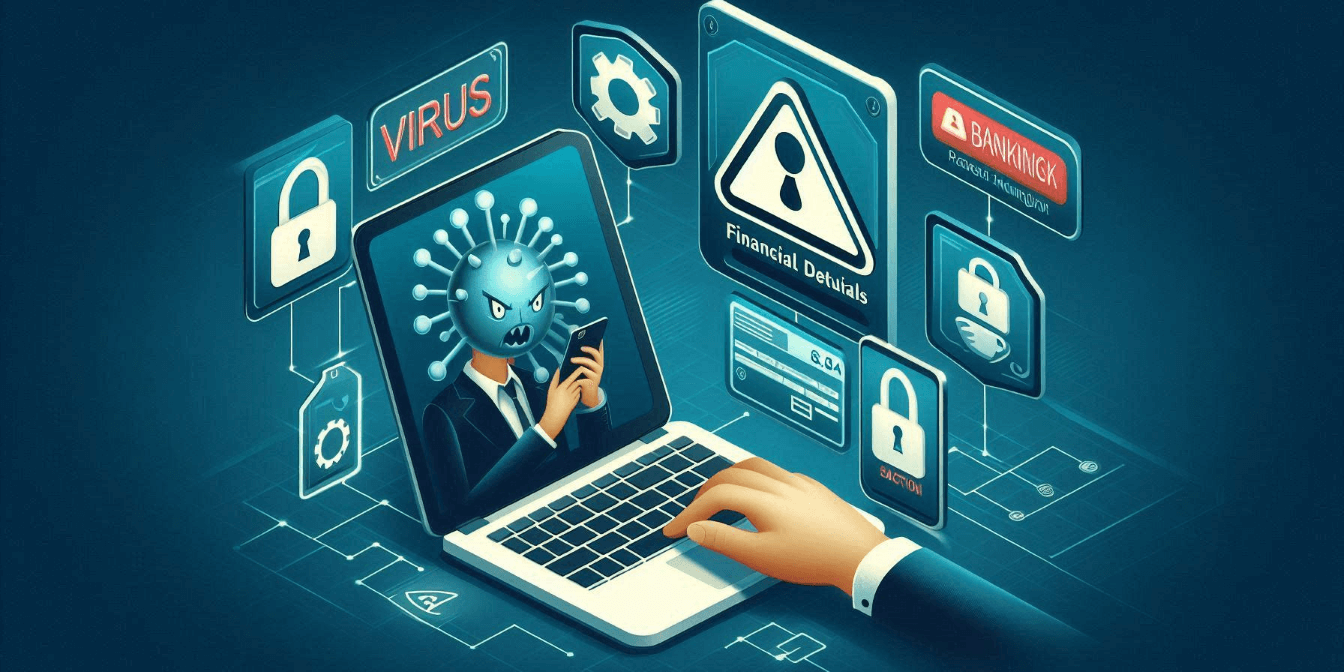Discovering that your laptop is infected with malware and your bank account has been compromised is a frightening experience. Cybercriminals can access your personal and financial data through various types of malware, leaving you vulnerable to identity theft and financial loss. When this happens, it’s crucial to act swiftly and methodically to minimise damage.
In this guide, we’ll take you through the essential steps to follow if you suspect that your laptop has been infected and your bank account is compromised. We’ll also explain how to secure your devices, protect your finances, and prevent future attacks.
1. Disconnect Your Laptop From the Internet
The first thing to do if you suspect that your laptop is infected is to immediately disconnect it from the internet. This will prevent the malware from continuing to send data to cybercriminals and spreading to other devices on your network.
Why This Matters:
Malware can remain active as long as it has internet access, allowing hackers to steal sensitive data or remotely control your system. Disconnecting stops the attack in its tracks.
How to Do It:
- Turn off Wi-Fi: Click on your Wi-Fi icon and turn off the internet connection.
- Unplug Ethernet cables: If your laptop is connected via Ethernet, unplug the cable to ensure it’s offline.
- Disable Bluetooth: Malware can sometimes spread through Bluetooth connections, so switch it off as well.
2. Contact Your Bank Immediately
If you’ve noticed suspicious activity in your bank account or believe that your financial information has been stolen, you need to contact your bank or financial institution without delay. They can help secure your account and potentially recover any stolen funds.
What to Do:
- Freeze your accounts: Request that your bank temporarily freezes your accounts to prevent further unauthorised transactions.
- Change your online banking password: Use a different device (not the infected laptop) to access your bank’s website and change your online banking password.
- Monitor transactions: Review recent transactions carefully and report any that appear suspicious.
Why It’s Important:
The faster you alert your bank, the sooner they can take steps to protect your funds. Most banks have fraud departments equipped to deal with these types of situations, and they may be able to reverse some unauthorised charges.
3. Run a Full Malware Scan
Once your laptop is offline and your bank is alerted, it’s time to assess the damage by running a full malware scan. This will help you detect and remove the malicious software that compromised your system.
Recommended Tools:
- Windows Defender (built into Windows)
- Malwarebytes (a popular anti-malware tool)
- Bitdefender or Kaspersky (well-known antivirus software)
How to Run a Scan:
- Open your antivirus or anti-malware software and select the option for a full system scan.
- Allow the program to run its course, which could take several hours depending on the size of your hard drive and the number of files.
- Quarantine or delete any malicious files that the scan identifies.
Why You Need This:
A full system scan can identify and remove viruses, Trojans, keyloggers, and other forms of malware that may have compromised your financial data. If you don’t remove the malware, the hackers could continue to steal information.
4. Change Your Passwords
Changing your passwords is one of the most critical steps to securing your online accounts after a malware infection. Focus on changing passwords for any accounts that could contain sensitive data, including banking, email, social media, and shopping platforms.
Best Practices for Creating Strong Passwords:
- Use unique passwords: Don’t reuse passwords across multiple accounts. Each account should have its own unique password.
- Include numbers, symbols, and capital letters: A strong password should be a mix of upper and lowercase letters, numbers, and special characters.
- Use a password manager: Tools like LastPass or Dashlane can generate and store complex passwords for you, making it easier to manage them without memorisation.
Prioritise High-Risk Accounts:
Start with your bank accounts, email accounts, and any platforms where you store sensitive information. Then work your way through other accounts such as social media and streaming services.
5. Enable Two-Factor Authentication (2FA)
To add an extra layer of security to your accounts, enable two-factor authentication (2FA) wherever possible. This will require you to enter a secondary form of identification, such as a code sent to your phone, when logging into an account.
How to Set Up 2FA:
- Go to account settings: For most platforms, you can find the option to enable 2FA under security settings.
- Choose an authentication method: Typically, you can choose to receive codes via text message or use an authentication app like Google Authenticator.
- Test it: Once 2FA is enabled, log out and try logging in again to make sure it works.
Why It Helps:
Even if a hacker obtains your password, 2FA ensures they won’t be able to access your account without the secondary verification step. This can prevent future unauthorised access to your accounts.
6. Restore Your Laptop to a Previous State
If the malware has caused significant issues or you can’t remove it entirely, restoring your laptop to a previous point in time can help. This will revert your system to a point before the infection occurred, wiping out the malware and restoring system functionality.
Steps for Windows:
- Open System Restore: Type “System Restore” in the search bar and select the option from the results.
- Choose a restore point: Select a restore point from a date when you know your system was clean.
- Follow the prompts: Let the restoration process complete. Your system will restart and return to its previous state.
For Mac Users:
- Use Time Machine to restore your laptop to an earlier backup.
Why This Works:
System Restore removes any software installed after the selected restore point, including malware, without affecting your personal files. It’s an effective method to return your system to a stable state.
7. Secure Your Network
It’s possible that malware infiltrated your system through vulnerabilities in your network, especially if you use unsecured Wi-Fi. Securing your home network helps prevent further attacks on your devices.
Steps to Secure Your Network:
- Change your router password: Use a complex password for your router to prevent unauthorised access.
- Enable encryption: Make sure your Wi-Fi is encrypted using WPA3 or WPA2 encryption.
- Disable WPS: Wi-Fi Protected Setup (WPS) can make your network more vulnerable. Turn it off in your router’s settings.
- Use a firewall: Enable the firewall on both your laptop and your router to block malicious traffic.
Why It’s Important:
A secure network reduces the risk of future malware infections and ensures that cybercriminals cannot easily access your data again.
8. Monitor Your Financial Accounts
Even after you’ve alerted your bank and taken steps to secure your laptop, you should continue to monitor your financial accounts for any suspicious activity. This helps ensure that no additional unauthorised transactions occur.
Tips for Monitoring:
- Set up alerts: Most banks allow you to set up text or email alerts for transactions above a certain amount.
- Review statements regularly: Go over your bank statements thoroughly each month and report any suspicious charges.
- Check your credit report: Use a free credit reporting service to check your credit score and report any irregularities.
Why Ongoing Monitoring Matters:
Cybercriminals can be persistent, and sometimes unauthorised charges can slip through the cracks. Vigilance is key to preventing long-term financial damage.
9. Consider Professional Assistance
If you’re not confident in resolving the issue on your own, or if the malware persists after following these steps, it’s time to call in the experts. Perth Computer Experts can thoroughly clean your system, recover lost data, and provide guidance on protecting your computer in the future.
Services Offered by Professionals:
- Malware removal: Experts can detect and remove even the most sophisticated types of malware.
- Data recovery: If you’ve lost important files due to a malware attack, professionals can often recover them.
- Security checkup: After resolving the immediate issue, they can advise you on how to strengthen your system’s security.
Conclusion
Dealing with an infected laptop and compromised bank account can be stressful, but acting quickly and following these steps can significantly reduce the damage. Disconnect your laptop, alert your bank, scan for malware, and strengthen your security practices to protect yourself in the future. If in doubt, call Perth Computer Experts for professional help with malware removal, data recovery, and system security.