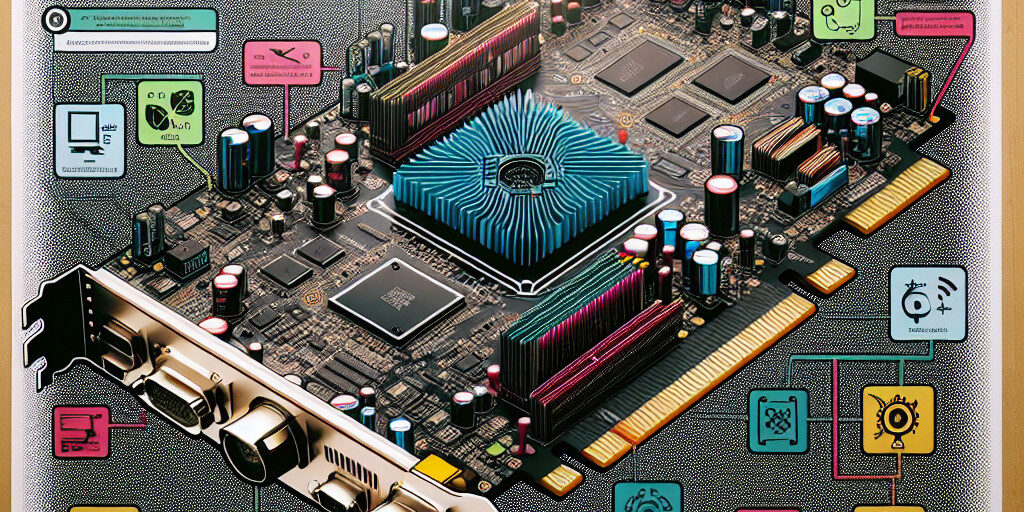Having a graphics card issue that prevents your PC from booting up properly can be incredibly frustrating. When you power on your computer and nothing appears on the screen, or the boot sequence is interrupted, the culprit may very well be a malfunctioning or improperly configured graphics card. Graphics card startup issues are common problems that affect both gamers and regular PC users. These problems may present themselves in various ways, such as blank screens, flickering displays, or the system not even completing the POST (Power-On Self-Test) phase.
In this blog post, we’ll explore the causes of graphics card startup issues, discuss common symptoms, and provide a detailed troubleshooting guide to help you resolve them. By the end of this article, you’ll have the knowledge needed to either fix the issue yourself or know when to seek expert help.
What Are Graphics Card Startup Issues?
1. Common Symptoms of Graphics Card Problems at Startup
Graphics card issues at startup are often characterised by one or more of the following symptoms:
- Blank screen or no signal to the monitor: Your PC powers on, but there’s no display output from the graphics card.
- Flickering or distorted display: The screen may display strange colours, lines, or flicker during startup.
- PC failing to boot past the POST phase: The system may freeze or fail to continue booting when the graphics card is involved.
- Artifacting: A corrupted image is displayed, or strange patterns appear on the screen during boot.
2. Why Graphics Card Problems Affect Startup
The graphics card plays a crucial role in displaying the initial boot sequence and the BIOS/UEFI screen. When there’s an issue with the graphics card, it can prevent the system from progressing past the initial stages of the boot process. The card may fail to initiate correctly, which means the monitor will receive no output, leaving you with a black screen.
Initial Troubleshooting Steps
1. Checking the Power Supply
One of the first things to check when troubleshooting graphics card issues at startup is the power supply. Graphics cards require a stable and sufficient power source to function properly, and any issues with power can prevent them from operating correctly.
- Ensure the graphics card is properly connected: Double-check that the power cable (for cards requiring one) is securely plugged into both the PSU and the card.
- Test the power supply: If the graphics card isn’t receiving sufficient power, it could be due to a failing PSU.
2. Ensuring Proper Connection and Installation
Improper installation or loose connections can lead to a variety of issues, including startup problems.
- Re-seat the graphics card: Ensure that the card is firmly inserted into the PCIe slot.
- Check PCIe cables: If your graphics card uses additional power connectors, ensure that they’re firmly connected.
3. Testing for Display Output
If your system powers on but no signal is received on the monitor, try testing the display output.
- Test with a different monitor: Swap your current monitor with another one to ensure it’s not the source of the issue.
- Try a different cable: Sometimes, a faulty HDMI, DisplayPort, or VGA cable can cause no signal errors.
Inspecting the Graphics Card
1. Checking for Visible Damage
Physically inspect the graphics card for any signs of damage, including:
- Burn marks or signs of overheating
- Bent pins or connectors
- Cracks or broken components Damage to the card can prevent it from functioning properly, and in such cases, replacement is usually necessary.
1. Cleaning the Graphics Card and Slot
Over time, dust and debris can accumulate on your graphics card and PCIe slot, leading to overheating and connection issues. Cleaning these parts can help resolve startup issues.
- Use compressed air to clean the fans, heatsinks, and PCIe slot.
- Ensure the card is free of dust to improve airflow and cooling.
2. Testing the Card in a Different Slot or PC
If the graphics card appears undamaged, test it in a different PCIe slot on the motherboard or in another working PC. This will help determine if the issue is with the card itself or the motherboard’s PCIe slot.
Diagnosing Power Supply Issues
1. Checking the Power Supply to the Graphics Card
Your graphics card may not be getting enough power from the PSU. If it has dedicated power connectors, ensure these are working correctly.
- Test the power cables: Swap out the cables to ensure they’re not damaged.
- Check PSU wattage: Ensure your PSU has enough wattage to power your system, particularly if you have a high-end graphics card.
1. Ensuring PSU Wattage is Sufficient
A power supply that doesn’t provide sufficient wattage can cause instability, including startup problems. Check the specifications of your PSU to ensure it meets the needs of your graphics card and other components.
- Calculate the wattage: Use an online PSU calculator to determine the required wattage for your setup.
- Upgrade if necessary: If your PSU is underpowered, consider upgrading to one with a higher wattage.
2. Testing with a Known Working PSU
If you suspect the PSU is the issue, try using a known working PSU to see if it resolves the startup problem.
Driver and Software Issues
1. Updating or Reinstalling Graphics Drivers
Outdated or corrupted graphics drivers can cause a variety of display issues, including problems at startup.
- Update drivers: Ensure you have the latest drivers for your graphics card.
- Reinstall drivers: If updating doesn’t work, uninstall and reinstall the drivers to resolve any corruption.
2. Checking BIOS Settings for Integrated Graphics Conflicts
Some systems have integrated graphics, which could conflict with your dedicated graphics card.
- Check the BIOS/UEFI settings: Ensure that the dedicated GPU is set as the primary display output in the BIOS.
- Disable integrated graphics: In some cases, disabling the onboard GPU can resolve conflicts.
3. Restoring Default BIOS/UEFI Settings
If changes in the BIOS are causing startup issues, resetting to default settings can help.
- Reset BIOS: You can reset the BIOS by removing the CMOS battery or using the BIOS reset jumper on the motherboard.
Overheating and Thermal Issues
1. Signs of Overheating on Your Graphics Card
Overheating is a common cause of graphics card issues. Symptoms include:
- Artifacts: Visual glitches such as coloured squares or lines on the screen.
- System instability: Random shutdowns or freezes during use.
2. Ensuring Adequate Cooling and Ventilation
Ensure your PC case has proper airflow and that the graphics card is adequately cooled.
- Clean the fans: Make sure the fans are free of dust and debris.
- Check the thermal paste: If necessary, replace the thermal paste on the GPU to improve cooling.
Advanced Troubleshooting
1. Testing with a Different Graphics Card
If all else fails, try using a different graphics card to see if the issue lies with the original one.
- Borrow a graphics card from a friend or use a spare to test if the issue persists.
2. Replacing Cables or Monitors
Sometimes the problem can be as simple as a faulty cable or monitor. Try swapping out these components to rule out display issues.
3. Checking for Motherboard or Other Hardware Issues
In rare cases, the problem may lie with the motherboard or other hardware components. Inspect for damaged ports or components.
When to Seek Professional Help
1. Signs That Indicate a Hardware Failure
If you’ve gone through all the troubleshooting steps and the issue persists, it’s likely that your graphics card has failed and needs replacing.
- Check for warranty: If the card is still under warranty, consider contacting the manufacturer for a replacement.
2. How Experts Can Diagnose and Repair Your Graphics Card Issues
If you’re unable to resolve the issue yourself, experts can quickly diagnose and repair your graphics card or recommend an upgrade to fix your startup problems.
Conclusion and Call to Action
Graphics card startup issues can be caused by a variety of factors, ranging from power supply problems to overheating or software conflicts. By following the troubleshooting steps outlined in this guide, you can identify and resolve many common graphics card issues. If you’re still unable to fix the problem, our team at Perth Computer Experts is here to help. Whether it’s diagnosing hardware failures or upgrading your system, we can provide the support you need to get your PC back up and running.
Contact us today for expert assistance with your graphics card or any other PC-related issues. Let us help you solve your tech troubles quickly and effectively!