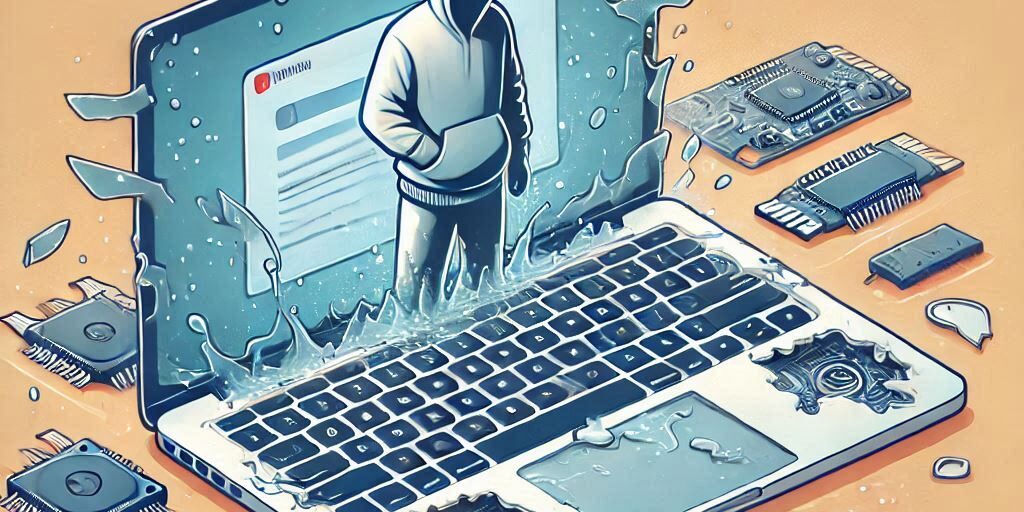Experiencing data loss on your MacBook can be a stressful and overwhelming event, especially if it’s due to a damaged hard drive or failed software. Whether your MacBook is no longer booting up, your files have mysteriously disappeared, or your device is physically damaged, it’s crucial to know how to recover your valuable data.
In this guide, we’ll walk you through the best practices and tips for recovering data from a damaged MacBook. We’ll cover the most common causes of data loss, steps to take when your MacBook isn’t functioning properly, and both DIY and professional methods to retrieve your files. By the end of this article, you’ll have a clear understanding of how to recover your files and avoid similar issues in the future.
What Causes Data Loss on a MacBook?
Before diving into how to recover data from a damaged MacBook, it’s important to understand what typically leads to data loss. Here, we’ll explore the common causes of data loss on MacBooks, the role of hardware failures, and how software can contribute to this issue.
1. Common Causes of Data Loss
Data loss can occur for various reasons. Some of the most common causes include:
- Physical Damage: Dropping or spilling liquid on your MacBook can lead to physical damage, potentially causing the hard drive or other components to fail.
- Corrupted Files or Software: Faulty software updates, corrupted files, or accidental deletions can result in data becoming inaccessible or lost.
- Hard Drive Failure: Mechanical or electrical issues in the MacBook’s hard drive can result in the loss of data.
- System Crashes: If your system crashes or becomes unresponsive, it may result in data loss if it wasn’t backed up.
2. How Hardware Failure Affects Data
Hard drives and SSDs are crucial for storing your data. When these components fail—whether due to physical damage, wear and tear, or mechanical failure—your data may become corrupted or completely inaccessible.
- Hard Drive Damage: A damaged hard drive, whether from physical trauma or internal failure, can make it impossible to access stored data without professional recovery.
- SSD Failures: Solid-state drives (SSDs) don’t have moving parts, but they can still fail due to electrical issues or firmware corruption, making data recovery tricky.
3. The Role of Software in Data Loss
Sometimes data loss isn’t caused by hardware but by software issues, such as:
- Operating System Crashes: A corrupt operating system can prevent your MacBook from booting properly, making your files inaccessible.
- File System Corruption: File systems can become corrupted during sudden shutdowns, crashes, or improper disconnections, leading to data loss.
Preparing for Data Recovery
If your MacBook is damaged or you’ve lost data, acting quickly is essential. Here are the first steps to take before attempting any data recovery.
1. Importance of Backing Up Data
One of the most effective ways to avoid data loss is by regularly backing up your data. Apple offers Time Machine, a built-in tool that automatically backs up your files. Cloud storage services like iCloud, Dropbox, and Google Drive can also serve as convenient backups for important documents and media files.
2. Steps to Take When You First Notice Data Loss
When you notice data loss, follow these initial steps:
- Stop Using the MacBook: Continuing to use your MacBook could overwrite or damage your lost files, making recovery more difficult.
- Check Backup Options: If you’ve been using Time Machine or another backup service, check for the latest backup available.
- Try to Recover Files with Software: Before seeking professional help, you can attempt to recover data using third-party data recovery software.
3. Using Recovery Software for MacBook Data
Various third-party applications can help you recover lost files. Some of the best options for MacBook data recovery include:
- Disk Drill
- EaseUS Data Recovery Wizard
- Data Rescue
These tools can scan your MacBook for deleted or corrupted files and offer solutions to restore them.
Methods for Recovering Data from a Damaged MacBook
If your MacBook is damaged, you may need to use more advanced methods to recover your data. Here are some common techniques:
1. Recovering Data from a Corrupted Hard Drive
If your hard drive is corrupted, you can try using data recovery software or connecting the drive to another device to retrieve your data. However, if the drive is physically damaged, this approach may not work.
2. Using macOS Time Machine for Data Recovery
If you’ve been using Time Machine to back up your data, it’s relatively simple to restore files from a previous backup. To use Time Machine:
- Connect your Time Machine backup drive.
- Open Time Machine from the menu bar.
- Navigate to the date of the backup you want to restore.
- Select the files and restore them to your MacBook.
3. External Hard Drive or SSD for Data Transfer
If your MacBook is still functional but the internal drive is damaged, you can connect the internal hard drive to an external hard drive or SSD. This allows you to transfer the data onto a working device.
4. Accessing Files Through Target Disk Mode
Target Disk Mode is a feature on Macs that allows you to transfer data between two Macs using a Thunderbolt or FireWire cable. To use Target Disk Mode:
- Turn off the damaged MacBook.
- Connect it to another Mac using a suitable cable.
- Restart the damaged MacBook while holding the T key.
- The damaged MacBook will appear as an external drive on the other Mac, allowing you to transfer your files.
Professional Data Recovery Services
While DIY methods can be effective in some cases, you may need to seek professional help for more severe cases of data loss.
1. When to Seek Professional Help
If your MacBook is physically damaged, the hard drive is failing, or you’re unable to access your files, it’s time to contact a data recovery expert. Professionals have the tools and expertise to recover data from severely damaged devices.
2. How Professional Recovery Works
Data recovery specialists use advanced techniques to recover data from damaged or corrupted hard drives. This can involve techniques like:
- Disk Imaging: Creating a duplicate copy of the damaged disk for recovery.
- Clean Room Recovery: Opening the hard drive in a controlled environment to repair physical damage.
3. What to Expect from Data Recovery Experts
Data recovery services can be expensive, and not all cases guarantee full recovery. However, experts will provide a detailed assessment and help you understand the likelihood of success.
How to Prevent Future Data Loss on MacBook
1. Regular Backups and Cloud Storage Solutions
The best way to avoid data loss is to establish a reliable backup system. Time Machine and cloud storage services ensure your files are safe and can be easily restored if needed.
2. Using Encryption for Data Security
Encrypting your data ensures that your files are protected in case your MacBook is lost or stolen. Apple offers FileVault encryption, which secures your data.
3. Best Practices for Maintaining Your MacBook’s Health
Keep your MacBook in good working order with regular updates and maintenance. Be cautious when handling it to avoid physical damage, and always store your files securely.
Conclusion and Call to Action
Recovering data from a damaged MacBook is possible, but it requires the right approach and tools. Whether you try DIY methods like using recovery software, rely on Time Machine backups, or need professional help, you can often recover lost files and get your MacBook back on track. For those dealing with critical data loss, don’t hesitate to reach out to the experts at Perth Computer Experts.
“If you’re facing data loss on your MacBook, our team of professionals is here to help. Contact us for expert assistance in recovering your valuable data and ensuring the health of your device.”