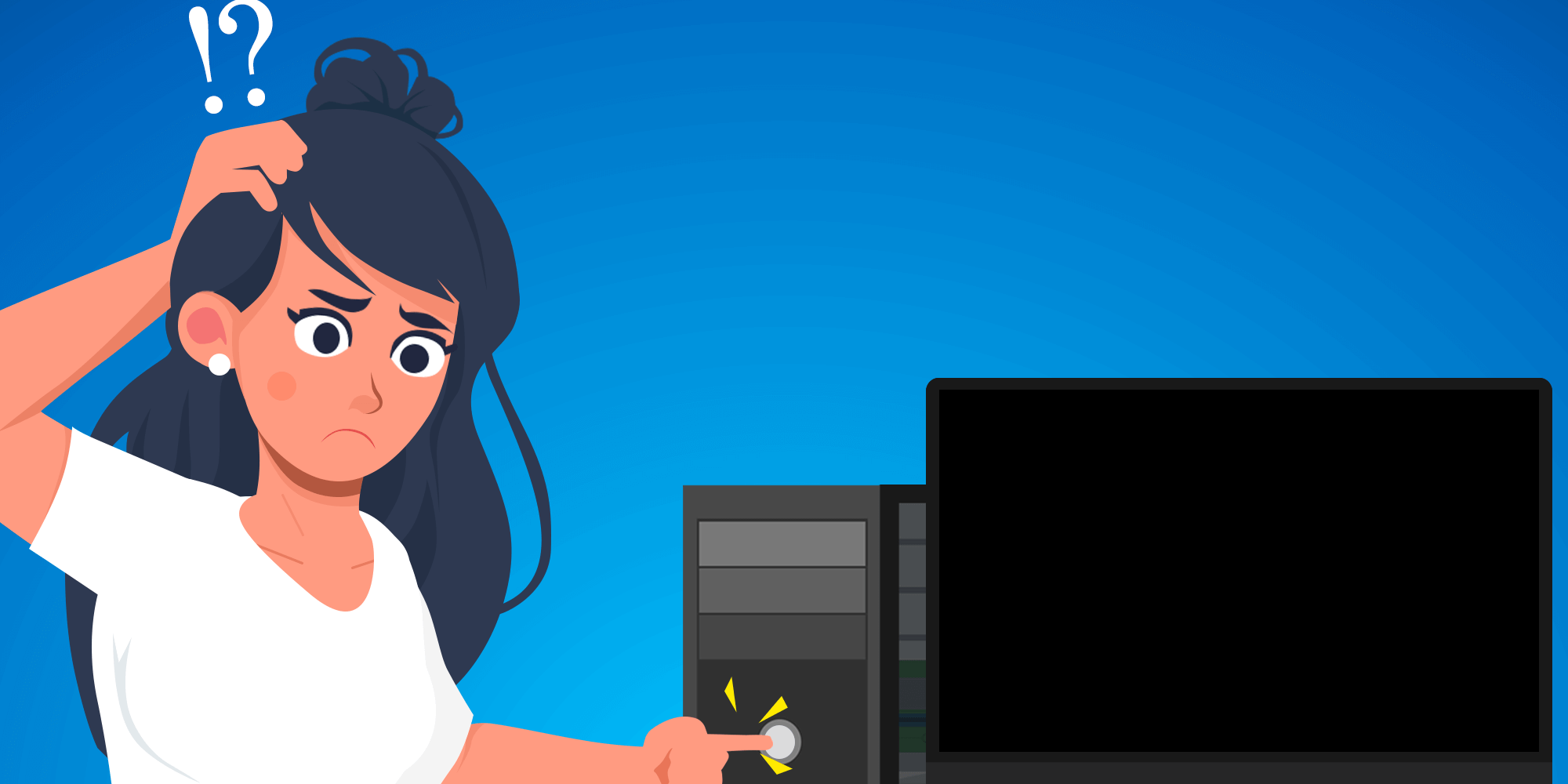Nothing can be more frustrating than sitting down to use your computer or laptop only to find it won’t turn on. Power issues are not only inconvenient but can disrupt productivity and even signal more serious hardware problems. In this guide, we’ll cover the top 10 reasons your computer won’t turn on and provide step-by-step solutions to help you troubleshoot and resolve each issue. Whether you’re dealing with a desktop PC or a laptop, this list will help you get back up and running in no time.
1. Dead Battery or Power Supply
One of the most common reasons for a computer or laptop that won’t turn on is a dead battery or faulty power supply. For laptops, it’s a good idea to check if the battery is charged and if the charger is working properly. With desktop computers, the power supply unit (PSU) may have failed.
Solution:
- Laptops: Plug your laptop into a power source, remove and reinsert the battery, and check for charging indicators. If it still doesn’t turn on, try using a different power adapter.
- Desktops: Test the power supply unit by replacing it with a new one or using a PSU tester.
2. Loose Power Connections
Loose or disconnected power cables can prevent both laptops and desktops from turning on. This could include everything from the main power cord to internal components on desktops.
Solution:
- Check All Connections: Ensure that all power cables are firmly connected to the power outlet and the computer.
- Internal Connections: For desktop PCs, open the case and confirm all internal power cables are correctly connected, including those for the motherboard and hard drive.
3. Malfunctioning Power Button
Sometimes, the power button itself can be the problem. Power buttons on laptops and desktops can wear out or disconnect over time.
Solution:
- Desktops: Check if the power button is securely connected to the motherboard. If necessary, consult the motherboard’s manual for guidance.
- Laptops: This issue might require professional repair, as laptop power buttons are often integrated into the hardware.
4. Failed Hardware Components
A failing hard drive, GPU, or another component can prevent a computer from starting. If you hear unusual sounds like beeps or clicking, it could indicate hardware issues.
Solution:
- Diagnose Hardware with a Beep Code Reference: Refer to your PC’s beep codes, which may indicate the problematic component.
- Test Components Individually: If possible, test individual components like the hard drive, RAM, and GPU to identify the issue.
5. Overheating Issues
If a computer becomes too hot, it may shut down and refuse to turn back on to prevent damage. Dust buildup, blocked fans, and poor ventilation can cause overheating.
Solution:
- Clean Your Computer: Regularly clean your computer’s fans and vents to remove dust.
- Check Airflow: Ensure that vents are unobstructed and that your computer is in a well-ventilated area.
6. Faulty RAM
RAM problems can lead to startup issues, as the computer relies on memory to load the operating system. Faulty or improperly seated RAM can prevent a computer from turning on.
Solution:
- Reseat the RAM: For desktops, open the case and remove, then reinsert the RAM modules.
- Test Each RAM Stick Individually: Try starting the computer with one RAM stick at a time to identify if one is faulty.
7. Motherboard Problems
The motherboard is the central hub for all hardware, and issues here can lead to startup failure. A faulty motherboard could stem from electrical issues, physical damage, or manufacturing defects.
Solution:
- Visual Inspection: Look for signs of damage or blown capacitors.
- Professional Repair: If you suspect motherboard failure, consider professional diagnosis and repair, as motherboard issues can be complex to fix.
8. Corrupted BIOS or Firmware
BIOS (Basic Input/Output System) or firmware issues can cause computers to fail during startup. This can result from firmware updates that went wrong or power interruptions during BIOS updates.
Solution:
- Reset BIOS Settings: Reset your BIOS settings to default by entering the BIOS menu on startup.
- BIOS Update: If necessary, update the BIOS by following the manufacturer’s instructions.
9. Operating System Corruption
If the operating system (OS) is corrupted, your computer may fail to boot. This can occur due to software conflicts, improper shutdowns, or malware infections.
Solution:
- Use Recovery Mode: Try booting your computer in Safe Mode or Recovery Mode, then run system repairs.
- Reinstall the OS: If repairs don’t work, you may need to reinstall the OS, but make sure to back up your data first.
10. Virus or Malware Infection
Malware can disrupt system functions, including preventing a computer from turning on properly. In some cases, the computer may be able to boot to a certain point before the malware interferes.
Solution:
- Boot in Safe Mode: If the computer starts but won’t fully boot, try Safe Mode and run a full malware scan with a reputable antivirus program.
- Seek Professional Help: In severe cases, professional malware removal may be necessary to restore normal function.
Conclusion: Get Expert Help with Perth Computer Experts
If you’ve tried the above troubleshooting steps and your computer still won’t turn on, it might be time to get professional help. At Perth Computer Experts, we specialize in diagnosing and fixing all types of computer power issues, from dead batteries to hardware malfunctions and virus infections. Our team of experienced technicians can provide quick, effective solutions to get your device back up and running.
Don’t let a non-starting computer slow you down. Contact Perth Computer Experts today for reliable, hassle-free IT support and repair services. Whether it’s a laptop or a desktop PC, we’ve got you covered!